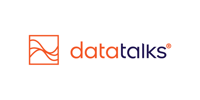WhatsApp Direct Messaging
Personalized mobile engagement on the world’s most popular messaging platform
Benefits
WhatsApp direct messaging allows organizations to send rich, personalized messages straight to supporters—right where they already chat with friends and family. It offers a more flexible, interactive, and high-engagement alternative to traditional SMS.
Key advantages include:
-
High Open Rates: WhatsApp typically achieves 70–80% open rates, making it the most engaging mobile channel available.
-
Rich Content Support: Send messages with images, videos, and buttons that drive action and create better user experiences.
-
No Character Limit: Unlike SMS, WhatsApp messages don’t restrict message length, making it perfect for detailed updates or multi-step journeys.
-
Native Experience: Messages land in the user’s regular WhatsApp inbox, alongside their personal conversations.
-
Direct Action Links: Add one or more Call-to-Action buttons for deep links or direct replies.
💡 Note: WhatsApp messages incur a traffic cost per sent message. This is billed separately and depends on the destination country and message volume.
An example WhatsApp campaign:

Configuration
To activate WhatsApp direct messaging in your CDP environment, follow these setup steps:
-
Contact Customer Success:
Initiate the setup by messaging the Customer Success team via the in-app chatbot. They will guide you through the onboarding process. -
Meta Business Manager Account:
You must have a Meta Business Manager account. As part of the process, you’ll need to grant Data Talks employees temporary access to this account to complete the integration. -
Choose a Sender Number:
You’ll need a dedicated phone number for WhatsApp messaging. You can:-
Use an existing number (note: this will be visible to message recipients), or
-
Request Data Talks to provision a virtual phone number for a small monthly cost (approx. a few USD).
-
-
Regional Registration:
For certain regions (e.g., US, AU, UK), additional regulatory steps are required. Sender approval may take 2–3 weeks due to local documentation and compliance reviews.
Creating Templates and Campaigns
Using WhatsApp for campaign messaging consists of two steps: creating message templates and sending campaigns.
1. Create and Submit Message Templates
Before sending any messages, Meta requires the use of approved templates. Templates are reusable and must be reviewed before use.
To create a message template:
-
Name: Must be all lowercase, with no spaces or special characters (for internal use).
-
Description: Optional internal note.
-
Language: Select the target language of your audience.
-
Header: Can include plain text, an image, or a video.
-
Body (required): Main content of the message.
-
Footer (optional): Supporting message info.
-
Call-to-Action Buttons: One or more buttons with links or direct reply options.
Once complete, submit the template to Meta for approval.
-
Most templates are approved within a few minutes, though the review can take up to 48 hours.
-
After approval, the template becomes locked—any change requires re-submission and a new review.

2. Create a WhatsApp Campaign
Once your template is approved, you can launch a campaign via the CDP. The campaign configuration is almost identical to setting up an SMS campaign.
-
Campaign Setup:
-
Name, description, and label for internal tracking
-
Define your target audience: choose segments to include/exclude and apply preference filters
-
-
Template Selection:
Choose one of your approved templates from the dropdown.
-
Next Steps (same as SMS):
-
Preview: Test how the message appears
-
Schedule: Set a send date and time
-
Confirm: Final review before launch
-
-
Analyze Tab:
After the campaign is sent, access insights in the Analyze tab: opens, deliveries, click-throughs, etc.
- Additionally, your WhatsApp campaigns are also included in the Campaign Monetary out-of-box dashboard, where you can follow-up on the revenue generated from your Viber (and other) campaigns.
Tips & Tricks
-
🛠 Use rich media sparingly: Images and videos can improve engagement but may slow down delivery in low-bandwidth areas.
-
🕒 Prepare templates in advance: Submit templates early to avoid campaign delays due to approval times.
-
📊 Test audience segments with smaller sends first to monitor engagement and avoid unnecessary traffic costs.
-
🔗 Use CTA buttons smartly: Guide recipients to personalized landing pages, forms, or apps with clickable actions.
-
✅ Stay compliant: Always use preference filtering and opt-in logic when targeting WhatsApp users.
-
🌍 Know your audience: WhatsApp is widely used in Western Europe and the US, and select other regions. Ensure your audience aligns with Whatsapp usage. A good idea can be to ask your supporters about their messaging platform preferences using the CDP's Preference Center.
-
🔁 Reuse successful templates: Templates that perform well can be cloned and adapted slightly for new campaigns (remember, edits require new approval).
-
📞 Use a virtual number: If privacy or branding is a concern, request a virtual number to keep messaging operations separate from regular business phone lines.