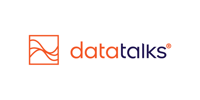Creating SMS Campaigns in the CDP
Deliver personalized, targeted messages to your supporters — fast, flexible, and directly from the CDP.
Overview
The SMS Campaign feature in the CDP allows you to create, personalize, and launch SMS messages with just a few clicks—no external marketing tool needed. Whether you're sending time-sensitive ticket alerts, last-minute updates, or personalized birthday wishes, this feature lets you unlock the full potential of your supporter data for high-impact communication.
With real-time targeting, dynamic personalization, emoji support, and link shortening, SMS campaigns can be tailored to each recipient — increasing engagement and delivering measurable ROI.
*Sending SMS messages incurs additional costs based on the number of messages sent. Pricing varies by destination country and message length. Please contact your Customer Success Manager for details about SMS traffic costs specific to your campaigns.
Benefits
-
Use your existing segments: Target precisely with data already in your CDP.
-
Personalize at scale: Include names, preferences, or other dynamic fields.
-
Real-time impact: Instantly engage supporters with fast delivery.
-
No extra tools needed: Everything is managed directly in the CDP.
Step-by-Step: How to Create an SMS Campaign
1. Navigate to SMS Sendouts
-
Click the SMS icon in the left-hand menu of the CDP.
-
You’ll land on the SMS Sendout List, where you can:
-
View all past and drafted campaigns
-
See details like name, labels used, creator, target segment, and status

-
2. Create a New Campaign
-
Click Create new SMS Sendout in the top-right corner.
-
Fill in:
-
Campaign Name (internal only)
- Labels (mandatory, one or more business category for easier follow-up on campaign performance)
-
Campaign Description (optional, internal)

-
3. Configure Campaign Settings
-
Sender Name
Select one of the registered Senders from your account. More about SMS Sender registration HERE. -
Target Segments
Select one or more segments to define your audience and optionally configure segments to exclude as well. E.g.: All profiles to be contacted except Season ticket holders.
You are also able to include or exclude individual phone numbers as long as they already exist in the CDP. Typing a new number will not create a new profile in the CDP. The platform will display the recipient count (profile count) once segments are selected.
Note, that SMS will only be delivered to correctly formatted phone numbers in country-code format: e.g.: +46701234567. -
Preference Choice (optional)
If your organization is using the CDP's Preference Center, an optional Preference Choice selector will also be displayed that applies additional filtering on your selected Target Audience.
- Multiple phone numbers per profile (optional)
The Data Talks CDP supports registering multiple phone numbers (and email addresses) per profile. In case you are targeting a segment with profiles having multiple phone numbers, you can select to send to one or several of these numbers. The below options appear only if you have profiles in your Target Audience with multiple numbers.
If you select one Message per Profile, you can select in which priority order the CDP should select the number to deliver the message to.
If you select More than one Message per Profile, you can select which numbers (fields) should be targeted.
4. Compose the SMS Text
-
In the SMS Text box, write your message.
-
Use the toolbar to enhance your message:
-
✅ Emojis – Click the emoji icon to insert visual elements
-
🔗 Link Shortener – Enter a URL and click Shorten to insert a trackable, shortened link
-
🧠 Personalization Fields – Add dynamic fields (e.g. first name) by clicking the personalization{} icon
-
❌ Unsubscribe link - Provide the option to your recipients to unsubscribe from your future messages (recommended) or if your organization is using the CDP's Preference Center, to customize their messaging preferences

-
📱 Live Preview
You’ll see a phone mockup on the right to preview how the message will look.
🔢 Message Info
Below the text box, you’ll see:
-
Character count
-
Number of message parts (default is 1). In case the message character count is likely to exceed one message, the message part counter goes up. This means two (or more) SMS sent per profile and higher SMS traffic cost.

5. Send a Preview
Before sending to your full audience, test your campaign:
-
Click Next
-
Enter one or more phone numbers
-
Click Send Preview
-
Edit if needed or proceed if ready
The Preview SMS should arrive within a maximum of a few minutes after sending it.
6. Schedule or Send
-
Ready to Send: Send immediately after final confirmation
-
Schedule: Choose a specific date and time to send
Click Next to continue.
7. Confirm and Launch
On the final screen, review a summary of the campaign:
-
Target audience size
-
SMS parts and character usage
-
Any duplicate or invalid numbers flagged
The CDP provides an estimate for the number of SMS to be sent per campaign. This number may vary based on the personalization fields used or phone number validity at the time of the sendout.
Click Send Sendout or Schedule Sendout, and you're done.
8. Analytics
Once a campaign is sent, a new tab appears on the Campaign configuration page: "Analyze". This page provides a snapshot of:
-
Sent messages: the actual messages sent
-
Sending: in case some numbers are temporarily not available, the CDP tries delivering the message
-
Failed to send: the SMS bounced from a number
-
Invalid Phone numbers: these numbers were not formatted correctly or were empty, and the message could not be delivered. A typical issue is when the numbers take the local mobile number format but lack country code.
-
Opt-outs: the number of profiles Opting out of future SMS campaigns

Further analytics can be found in the CDP's out-of-box Campaign Analytics and Campaign Monetary dashboards. These provide insights on the business outcomes of the campaigns.
Pro Tip
Use different sender IDs (numeric or alphanumeric) depending on your goal — branding vs. interaction — and combine SMS with email or other channels in a unified campaign strategy.