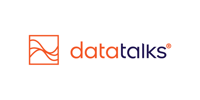Preference Center
A customizable tool for managing business topic- and channel-specific communication preferences
Following the settings of the highest level of marketing Consents in the Data Talks CDP, the Preference Center allows supporters to manage their communication preferences in a more detailed and user-friendly way. Preferences can be set by category (e.g.: team news), topic (e.g.: men's team news, women's team news), and channel (email, SMS, Viber, WhatsApp). Although optional, it is highly recommended to implement it.
An example Preference Center:
Access it under: Admin > Preference Center
Configuration Steps
1. Set Preference Fields (1st tab)
- Create Preference Center Data Point
- Preferences exist as a Profile Data Point, hence first the system needs to create the standard data point for this. Click on "Add Preference Data Point"

- Add the Preference Center field names (lower case, no white space, e.g.: "ticket_news")

- Important: once you have configured all required preference center field names, you need to "Deploy Preference Center Data Point". After this step, adding or removing preferences can only be done by the Data Talks Customer Success Team. Reach out via the in-app chatbot for assistance.
- Preferences exist as a Profile Data Point, hence first the system needs to create the standard data point for this. Click on "Add Preference Data Point"
-
Define Preference Categories and Subcategories:
-
Categories can have two layers: Category > Subcategory > Preference.

-
Preferences can be listed directly or grouped into categories.
-
A preference marked as a category allows toggling all child preferences on/off.
-
Categories can include a short description and hyperlinks.

-
-
Map fields from the Preference Center Data Point:
-
Data Point Field Name: the Preference center field name from step 1)
-
Preference Center Name: Display name for supporters (e.g., "Ticket News").
-
Description (optional): Add supporting info per preference.
-
Category/Subcategory (optional): Assign if defined.
-
Default Opt-in: Toggle this to define the default state for new CDP profiles.

-
-
Select Channels:
-
Preferences can be applied to email, SMS, Viber, and WhatsApp.
-
At least one channel must be selected.

-
2. Apply Visual Settings (2nd tab)
-
Configure how the preference page appears:
-
Header (optional)
-
Logo display
-
All text elements (customizable and translatable)
-
Header and background colors
-
Personal info shown (e.g., email, phone; partially blurred if needed)
-
Style of Submit button
-
Withdraw All Preferences button text (this unticks all active preferences)

-
3. Create Preference Mappings (3rd tab)
-
Define how external data points (e.g., Shopify's
accepts_marketing) affect preferences. -
Multiple mappings can be assigned to a single preference.
-
If conflicts arise, the most recent source is prioritized.
-
Optionally enable: "Disregard mappings when they set the preference to FALSE"—this means if any source says TRUE, the preference is opted in.

After Setup
-
A new system-managed Preference Center data point appears in the Data Onboarding page with some standard fields, extended by the preference types as booleans
-
This data point is auto-handled and doesn't need to be included in the Golden Record.

Using the Preference Center
-
Can be linked in email and mobile campaigns.

-
Opens a public link personalized for each supporter.
-
Updates made by the user are instantly reflected in the CDP profile pages.
-
On the profile page in the CDP under Preferences, users can:
-
View and update individual preference settings
-
Access the unique Preference Center link and share it with the supporters if requested
-

Best Practices for Using the Preference Center
To ensure your Preference Center is effective, compliant, and user-friendly, consider the following best practices:
-
Keep Preferences Simple and Understandable:
Use clear, supporter-friendly language for each preference label and description. Avoid internal terminology. -
Limit Preference Categories:
Too many categories can confuse users. Aim for a clean, logical structure with minimal nesting. As a best practice, using 3-5 preference types is usually a good start. -
Include Only Relevant Channels:
Only show channel options that your organization actively uses to avoid overwhelming supporters. -
Use Descriptive Copy and Visual Styling:
Apply visual settings that align with your brand identity while keeping the interface accessible and mobile-friendly. -
Test Before Deploying:
Use internal profiles to test how preferences display and how updates are reflected in the CDP before going live. -
Promote the Preference Center in Campaigns:
Include links in your emails and SMS messages to make it easy for users to update their communication preferences anytime. -
Keep Defaults Aligned With Your Consent Policy:
Be intentional with default opt-in settings to reflect your legal and ethical approach to consent, especially in regions with strict data privacy laws. -
Enable Support Teams to Access Individual Links:
Ensure internal support teams know how to find and use the unique Preference Center links on each profile to help supporters troubleshoot. -
Document Mappings Clearly:
Maintain internal documentation for all mappings to external systems to avoid confusion or data conflicts later.
➡️ See also: Consents | Double Opt-in