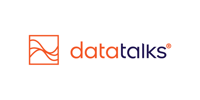Understanding Data Points (Profiles, Events, Inventory) in Data Talks CDP
A Hands-On Guide to Understanding and Managing Profile Data in Your CDP
A critical part of managing your audience and delivering personalized experiences is understanding the data that fuels it. In Data Talks, incoming data is categorized into three core types: Profiles, Events, and Inventory. This article focuses primarily on Profiles, especially how they are presented and managed under the Data Points section.
Data Categories Overview
Profiles
Represents individuals: supporters, players, volunteers, sponsors, etc.
Used to unify and manage person-level data from multiple systems.
Events
Captures interactions: ticket purchases, stadium access, online behavior, food & beverage purchases, etc.
Used for behavioral analysis and segmentation.
Inventory
Covers the objects people engage with: products, match tickets, video content, etc.
Connected to events for full-context analytics.
Profiles: The Heart of the CDP
The Profiles page provides a powerful interface to explore, inspect, and manage all individuals in your database.
🔍 Profiles List View
-
Search by name, email, phone, internal CDP ID, or external IDs.
-
Filter and sort profiles based on standard or custom attributes.
-
Click any profile to view its full Single Supporter View.

Inside the Single Supporter View
Each profile brings together data from multiple systems into a golden record. Here’s a breakdown of the tabs available:

📄 Overview
-
Displays unified profile fields and merged attributes.
-
Shows opt-in/opt-out status across communication channels.
-
Includes profile-level analytics like purchase history, RFM status.
🧬 Identifiers
- Shows the unique CDP ID used internally.
-
Lists the unique identifiers that define this person: email addresses, phone numbers, external system IDs.
-
Supports multi-identifier structure (e.g., multiple emails for parent/child relationships).
⚙️ Preferences
-
Reflects the user's personal preference center.
-
Includes a unique preference center link.
-
Preferences for each channel (email, SMS, WhatsApp, etc.) can be reviewed and updated here.
🗓️ All Events
-
A timeline view of every interaction or behavior captured.
-
Examples: ticket purchases, app logins, merchandise purchases, gamification participation.
On the lower section of the Profile pages, additional interaction and segmentation-related information can be found:
⏱️ Last Event
-
Displays the most recent interaction logged for this person.
-
Quick way to assess recency and engagement.
🎯 Segments
-
Shows which segments the person is currently in.
-
Includes timestamps for when they entered or exited segments.
-
Useful for validating segmentation logic on an individual level.

✉️ Send Outs
-
Displays a full history of sent messages (email, SMS, etc.).
-
Includes status (sent, opened, clicked) to evaluate campaign performance per person.
🔍 Identities
-
Shows all raw data sources where this person has appeared.
-
Offers a full attribute breakdown per source, not just the unified profile view.
-
Useful for data validation, audits, or resolving merge conflicts.
-
Especially helpful for customer support teams or data stewards.
🛠️ Profile Management Actions
Accessible under the "More Options" menu within each profile:
-
Opt-in/opt-out: Adjust communication preferences for all supported channels. These options act per channel on the highest consent level of the CDP, while the Preferences Tab applies per preference type and channel (lower level preferences).
-
Delete profile: Permanently removes the profile and all associated data (non-reversible).
✅ Best Practices
-
Validate merges: Use the Identifiers tab to confirm if profiles from multiple systems are correctly merged.
-
Review behavior: Use the Events timeline to understand recent engagement or interactions.
-
Monitor multi-identifiers: Helpful when managing shared profiles (e.g., parent and child).
-
Cross-check segments: Use the Segments tab to ensure correct inclusion based on traits or events.
-
Audit communications: Review the Send Outs tab for delivery, open, and click statuses.
-
Investigate source data: Use the Identities tab to drill into raw data sources for deeper clarity.
🛠️ Common Troubleshooting Use Case:
“Why did this person receive (or not receive) this email?”
Use this checklist to investigate delivery issues step by step:
-
Check segment inclusion
– Go to the Segment Builder and review the logic of the segment used in the campaign. -
Open the person’s profile
– Use the Segments tab to confirm whether the person was actually part of that segment at the time of sendout. -
Check the Send Outs tab
– Verify if the specific campaign was sent to this profile and whether it was delivered, opened, or clicked. -
Compare rules vs data
– Review the segment rule logic and compare it to the profile’s attributes and events to confirm if inclusion/exclusion was justified.
💡 This method is especially helpful for support teams dealing with customer complaints or compliance requests. It ensures full transparency and traceability from segment logic to final sendout.
This granular view of a profile is what makes Data Talks not just a data repository, but a smart, contextual engine for real-time engagement. While not a CRM, the profile structure offers CRM-like utilities for support and marketing teams working in a B2C context.