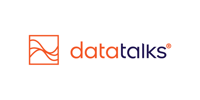Setting Up DKIM for Secure Email Sending
Authenticate your domain to ensure reliable delivery and protect your supporters from email spoofing.
What is DKIM and Why It Matters
DKIM (DomainKeys Identified Mail) is an email authentication protocol that allows the receiver of an email to verify that it was sent by an authorized sender and hasn’t been tampered with in transit. It does this using a unique digital signature linked to your domain.
In the context of Data Talks CDP, DKIM ensures that messages sent on your behalf—like ticket confirmations or marketing campaigns—are verified and trusted by email providers. This significantly reduces the risk of your emails ending up in spam folders or being flagged as suspicious.
How DKIM Works (In Simple Terms)
When you send an email, it’s signed with a private key. The receiving server checks this signature against a public key stored in your DNS records. If they match, the message is considered authentic and safe.
By setting up DKIM, you give platforms like Data Talks permission to send verified emails using your domain—building trust and improving deliverability.
Setting Up DKIM in Data Talks CDP
Configuring DKIM on your domain is a mandatory step for sending emails. When you configure your sending domain in the CDP under the Admin / Email Configuration page, you’ll be provided with three DKIM keys—these are CNAME records that must be added to your domain’s DNS settings.
📌 These CNAME records allow Data Talks to sign emails using your domain.
Example DKIM Records Format
You’ll receive records similar to the following:
Type: CNAME
Name: gvatcl2vebmouoamq7tw3c474rqjn4ci._domainkey.example.com
Value: gvatcl2vebmouoamq7tw3c474rqjn4ci.dkim.amazonses.com
Type: CNAME
Name: 4jaqiu46fqq2c7im4hgxeij6n3uhhinv._domainkey.example.com
Value: 4jaqiu46fqq2c7im4hgxeij6n3uhhinv.dkim.amazonses.com
Type: CNAME
Name: 34eu2cmjofmy2xfm7w5izy2l6lxi2de5._domainkey.example.com
Value: 34eu2cmjofmy2xfm7w5izy2l6lxi2de5.dkim.amazonses.com
🛠️ Important: Replace
example.comwith your actual domain when configuring the records.
Where to Add the DKIM Records
You need to log in to your DNS hosting provider’s control panel and create 3 new CNAME records using the values provided.
Here are help links for some of the most commonly used providers:
| DNS/Hosting provider | Documentation |
| GoDaddy | Add a CNAME record |
| DreamHost | How do I add custom DNS records? |
| Cloudflare | Managing DNS records in Cloudflare |
| HostGator | Manage DNS Records with HostGator/eNom |
| Namecheap | How do I add TXT/SPF/DKIM/DMARC records for my domain? |
| Loopia | DNS: CNAME/A records for external website |
| Wix | Adding or Updating CNAME Records in Your Wix Account |
| WordPress.com | Manage Your DNS Records – WordPress.com |
| SquareSpace | Adding custom DNS records to your Squarespace domain |
| Joomla | DNS Management – Joomla! Domains by BRANDIT |
| Shopify | Editing the DNS settings for your Shopify-managed domain |