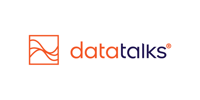Data Exploration: Understand Your Raw Data
Direct access to your raw data for better accuracy, targeting, and trust.
The Data Exploration tool is your window into the raw, unfiltered data stored in your CDP. Accessible via the Admin section, this tool is crucial for data validation, troubleshooting, auditing, and advanced use cases where granular insights are necessary. Data Exploration gives you the clarity and confidence needed to act on your data.
Why It Matters
Modern sports organizations rely on complex, interconnected data from ticketing, merchandise, web behavior, campaigns, and CRMs. Data Exploration empowers you to:
-
✅ Validate Data Integrity — Check for accuracy, completeness, and real-time syncing
-
✅ Improve Segment Precision — Ensure rules match the actual data logic
-
✅ Enhance Campaign Targeting — Investigate why specific users were included or excluded
-
✅ Empower Self-Service Analytics — Help non-technical users independently answer data questions
-
✅ Enable Proactive Issue Resolution — Spot broken fields, missing syncs, or outdated records before they impact results
How It Works
-
Access via Admin > Data Exploration

-
Select Database, Schema & Table
First, you need to select a database:
- The CDP Database includes data that is represented in the various functions of the CDP UI, e.g. this is where you can match your data shown on Dashboards in the Analytics Framework with the underlying data sets.
- The Landing Zone represents the underlying database where the pre-processed raw data is stored in the CDP. This you can use to validate by data source what data, when and in what format has arrived to the CDP.
Choose from schemas like Profiles, Events, Inventory, and more. Each contains multiple tables/views with live data. The most common use cases are covered by selecting the three schemas above and then either looking into the Golden Record profiles (Profiles schema, Profiles table) or by one of the Event types.
-
Search and Explore
Once you selected the data sources, you are ready to dive deeper into the available data set. You can perform actions here, such as:-
Filter by specific fields and values
-
Sort columns (e.g. by
created_atortotal_spend) - Searching for specific entried, e.g.: a transaction by transaction ID
- Searching for entries with Null or Not Null values, e.g.: identifying profiles with missing phone number
-
Load a custom number of records for faster review (20 000 records can be loaded as a maximum at a time)

-
-
Export the Data
-
Use the Export button to download as CSV (
|-delimited)
-
Strategic Benefits
-
Transparency: See exactly what data is flowing into your CDP — no more guesswork.
-
Speed: Reduce support tickets by answering data questions yourself.
-
Trust: Gain confidence in your segments, dashboards, and campaign lists.
-
Adaptability: Use raw data exports for ad hoc analysis, board reports, or one-off audience builds.
-
Cross-Team Collaboration: Enable data, marketing, and commercial teams to speak a common data language.
Pro Tip
Pair Data Exploration with Segment Builder and Analytics Dashboards to complete your end-to-end data workflow:
-
Use Data Exploration to understand the source data
-
Build accurate segments based on that understanding
-
Track performance in dashboards fed by trusted data