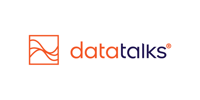Creating and Sending Email Campaigns in the CDP
How to build, personalize, and target your email marketing with the Drag-and-Drop and Custom Email Builders
Email marketing remains one of the most effective ways to engage fans, sell tickets, promote merchandise, and build lasting relationships. With a Sports CDP like Data Talks, you can go beyond generic messages and send personalized, timely campaigns using dynamic content and deep supporter insights. Whether you're sharing matchday info, season ticket offers, or sponsor activations, the CDP’s email tools help you reach exactly the right audience.
Accessing the Email Builder
The Email section is available in the left-hand menu. By default, users land on the Email Campaign List View, which displays all previously created campaigns along with essential information and stats:
-
Campaign ID (useful for finding specific campaigns in the Campaign Analytics and Monetary Performance dashboards)
-
Campaign Name & Description
-
Labels used to categorize the sendout (e.g.: ticketing, Sponsor X, etc.)
-
Creator
-
Targeted Segments
-
Scheduled and Sent Date
-
Status (Draft, Scheduled, Sent, Failed)
-
Base statistics: deliveries and Total/Unique Opens and Clicks

Your options to Create an Email Campaign
To begin a new campaign, you can go two ways: click Create new campaign, or duplicate an already sent campaign. If you duplicate an already sent campaign, it will reuse all settings from the previous campaign in a new one, making it easier to make smaller adjustments. You can find the duplicate option by clicking on the three dots under Actions.
Alternatively, for bigger, new types of campaigns you can create a brand new Template or edit one of the already created organizational templates.
Other options under Action include:
- editing a campaign
- gaining a browser link (unique, public URL to each campaign) if the content of the newsletter is to be shared on other channels as well. NOTE: using this option, dynamic fields in the template will appear empty
- deleting a campaign

The Two Email Builders
The CDP currently provides two email builders, each suited for specific use cases
1. Drag-and-Drop Email Builder (Recommended)
-
Intuitive and user-friendly interface
-
Quickly design emails using pre-built Drag & Drop blocks and elements
-
Supports dynamic fields, discount codes and mobile responsiveness
-
Ideal for most use cases and has an HTML block component as well for somewhat more advanced use cases
2. Custom Email Builder (Advanced Use)
-
Layer-based structure for complete layout control
-
Suitable for very specific or branded needs
-
Less commonly used today

Step-by-Step: Creating an Email Campaign
1. Internal Details
Once you choose your builder (Recommended is Drag-and-Drop), you’re taken to the campaign setup page where you need to configure the below settings:
-
Campaign Name & Description (internal only)
- Business labels (e.g., "Ticketing", "Sponsor X") to help with later analytics and categorization. You can add one or many labels, or by just typing something, creating a new label as well

2. General settings
-
Subject Line: you can enrich your subject lines with emojis copied into this field and also by using any of the available profile attributes from the CDP as dynamic field
-
Preheader: Preheader is a short text that follows the subject line when viewing an email from the inbox. We recommend you to use 30 - 80 characters.
-
UTM Campaign Name for analytics tracking (the other UTM parameters are automatically filled by the CDP)
-
From Name (free text, by default same as CDP organization name), Sender (select from your configured senders from Admin / Email configuration) and Reply-To Address (same as sender or as defined on Admin / Email configuration) selection:

3. Target Audience
-
Select one or more segments from the CDP
-
Optionally add or exclude individual email addresses
-
If the organization uses the Preference Center, additional filtering by preferences (e.g., "Ticketing News") is available
The system first calculates the recipient count based on the Segment and individual recievers settings, then deducts profiles based on the selected preference categories. In case there are profiles in the selected preference categories that do not belong to any of the selected segments, they will not be added to the sendout recipient list.
After you defined your Target Audience, the CDP automatically removes profiles with Opt-out status on their profile level for the CDP's default Opt-in value.
Additional Targeting Features:
-
Shared Email Logic: Choose to send once per email or per profile
-
Multiple Emails per Profile: Define email priority and fallback

-
Marketing vs Operational:
-
Marketing emails respect CDP opt-in status
-
Operational emails override opt-out status—used for urgent or essential comms (e.g., match cancellations)
-

4. Template Selection & Design
-
Choose a saved template from three options:
- Organizational templates: during the onboarding, certain template(s) are defined for your organization, e.g.: ticketing, general news, VIP. You can freely design new templates in the future as well.
- Previous campaigns: every campaign that is created in the CDP is added to the Previous Campaigns tab, making it simple to reuse what is already working and only change content
- Global templates: these are email templates provided by Data Talks as a source of inspiration
-
Once you select a template, you can customize with content blocks and dynamic fields (e.g., first name, favorite team)

5. Preview & Testing
You can preview your email in several ways:
-
Send test emails to a predefined internal segment (e.g., "Approval Group"). NOTE: in this option you should select only a smaller segment including internal stakeholders, not send a preview to your actual target audience. To avoid mistakes, the system indicates how many previews are going to be sent, and includes a double confirmation step to ensure your previews are sent to the right previewers

-
Send preview to specific email addresses
-
Use the drop-down to preview as a specific supporter and test dynamic fields

6. Review Audience Breakdown
Before sending, the system shows:
-
Total/Unique number of profiles and email addresses
-
Duplicated profiles: If there are some profiles that exist in multiple segments you select simultaneously, the CDP detects them and keeps only one while merging the segments for one recipient list for the sendout.
- Duplicated Recipients: If there are email addresses which are shared among multiple profiles, the CDP detects them and keeps all of them or only one of them according to your decision
-
Unsubscribed contacts: If there are profiles or email addresses that have unsubscribed from marketing campaign, they are excluded from the recipient list.
- Invalid emails: If there are email addresses which have been detected as invalid, they are excluded from the recipient list.

7. Saving, Scheduling and Sending your Campaign
-
Send immediately or schedule for later
-
Use batching to control load and avoid bottlenecks:
-
Example: send in groups of 100 with 10-minute intervals
-
Helps manage traffic to website and support teams

-
Your campaign is saved as a Draft, when you click "Save changes"
Your campaign is scheduled when you click "Schedule Campaign".
Your campaign is sent when you click "Send Campaign"
7. Campaign Performance
Once a campaign is sent, you can track the high level performance metrics (open and click-rate, deliveries, total/unique opens and total/unique clicks) directly on the campaign page or conduct more in-depth analysis via the out-of-box Campaign Analytics and Campaign Monetary performance dashboards. 
Best Practices
-
Use Segments + Preferences: Layer both for ultra-targeted comms
-
Test Before Sending: Always preview and test on multiple devices
-
Label Consistently: Helps with analysis and reporting later
-
Personalize: Use dynamic fields to increase open and click rates
-
Batch Large Campaigns: Especially when directing traffic to ticket sales, streaming platforms or expect direct customer feedback via your Customer Support department