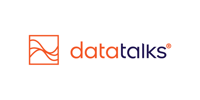Inviting CDP users
Easily onboard team members by sending invitations from the CDP Admin panel.
Inviting a New User: Step-by-Step
Bringing new users into your organization in Data Talks CDP is simple, secure, and fully managed from the Admin section. Whether you're onboarding marketers, analysts, or members of your higher management team, follow the steps below to invite them and define their access level.
1. Navigate to Admin > Invitations
Go to the Admin section in the left-hand menu and select Invites. This is where you’ll manage all pending invites.

2. Click "New Invitation"
Click the New Invitation button to open the invitation form.
3. Fill in the Invitation Form
Enter the following information:
-
Name: Full name of the person you are inviting.
-
Email: Their email address.
-
Role: Choose their initial role. By default, the user is invited as Admin.
You may also include optional content in the email:
-
Invite Text: A personal message that will be shown in the invite (e.g., context about why they're being invited).
-
Description: Internal notes or additional details that help clarify the purpose of the invitation.
Click Submit to issue the invite.

4. Manage Pending Invitations
All invited users are listed on the Admin > Invites page until they accept the invitation.
From here, you can:
-
Monitor invitation status
-
Revoke an invitation if needed (e.g., if it was sent by mistake or no longer needed)
Once a user accepts the invitation and creates their account, they will appear under Admin > Users.

What Happens After an Invite is Sent?
-
The invited user receives an email from Data Talks CDP containing a "Create an account" button.

-
Clicking the button redirects them to app.datatalks.se, where they:
-
Confirm their Name, Email - Make sure you register with the same email address as the one that received the invitation!
 Set a secure Password
Set a secure Password
-
-
A one-time security code is sent to their email for verification.

-
Once logged in, a confirmation message appears:
“You have joined a new Organization: [Organization Name]”
✅ That’s it!
Your new team member is now part of your organization and ready to collaborate within the Data Talks CDP.